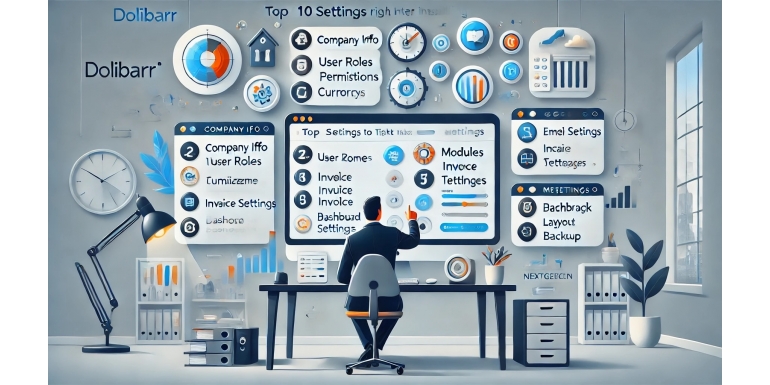
Installing Dolibarr ERP & CRM is just the first step in setting up a streamlined, efficient business management system. While the installation process is relatively quick and user-friendly, the real power of Dolibarr comes from how you configure it afterward. This open-source platform offers a flexible and modular structure that adapts to different types of businesses—but only if it’s correctly set up.
In this guide, we’ll walk you through the top 10 settings to tweak immediately after installation. Whether you’re a solo entrepreneur, a growing SME, or a nonprofit organization, these tweaks ensure your Dolibarr instance is optimized for productivity, accuracy, and ease of use.
1. Company/Organization Profile
Location: Home > Setup > Company/Organization
The very first thing to configure is your business identity. This section stores your company’s name, contact details, logo, registration number, tax ID, and more. These details are automatically used across all your documents—quotes, invoices, delivery slips, etc.
Recommended Actions:
-
Upload your logo for branding consistency
-
Fill in the company name, address, and legal identifiers
-
Set your default currency and timezone
Accurate and complete information here ensures your business documents are professional and legally compliant.
2. Activate Only Necessary Modules
Location: Home > Setup > Modules/Applications
Dolibarr is modular. Activating only what you need keeps the system light and less cluttered. If you enable everything, your interface can become overwhelming and you risk performance issues.
Commonly Used Modules:
-
Third Parties (customers, suppliers)
-
Products/Services
-
Proposals/Quotes
-
Invoices
-
Orders
-
Projects
-
Bank/Cash
You can always activate more modules later as your needs evolve. Less is more in the beginning.
3. User Accounts and Permissions
Location: Users & Groups
If your Dolibarr instance will be accessed by multiple users, it’s critical to define roles and permissions from the start.
Key Tips:
-
Create groups based on roles (e.g., Sales, Accounting, Admin)
-
Assign specific permissions per group
-
Avoid using the admin account for daily operations
Proper user management prevents unauthorized access, protects sensitive data, and enhances accountability.
4. Fiscal Year and Accounting Setup
Location: Accounting > Setup
Even if you're not using Dolibarr for full accounting, it's wise to set up your fiscal year correctly. This ensures accurate reporting and compliance.
To-Do:
-
Define the start and end of your fiscal year
-
Choose accounting standards (e.g., double-entry if needed)
-
Configure journals, tax codes, and accounts if applicable
This setup lays the foundation for bookkeeping, invoicing, and reporting.
5. Document Templates
Location: Setup > Modules > Invoices, Proposals, Orders
Dolibarr comes with several built-in PDF templates for documents. You can customize these to match your company’s branding.
Things to Customize:
-
Choose a document model (e.g., Azur, Crabe, etc.)
-
Add your logo, custom headers, footers, and company info
-
Modify font styles, sizes, and color schemes if needed
You can even develop your own templates if you have HTML/PHP skills.
6. Dictionaries: Currencies, Units, Taxes
Location: Setup > Dictionaries
Dictionaries in Dolibarr are pre-configured values used across the system. Editing these helps localize the application to your region.
Prioritize:
-
Set default currency and exchange rates
-
Configure VAT or Sales Tax rates
-
Edit measurement units (e.g., hours, pieces, kg)
Accurate dictionary setup leads to fewer errors in quotes, invoices, and inventory.
7. Email Configuration (SMTP)
Location: Setup > Email
Dolibarr can send emails directly from the system—like quotes, invoices, and notifications. But this only works properly if you configure your email settings.
Setup Options:
-
SMTP server address
-
Port number (usually 587 or 465)
-
Authentication credentials (email login)
-
Sender name and default reply-to address
Proper SMTP setup ensures reliable email delivery and avoids spam filters.
8. Numbering Rules
Location: Setup > Modules > [Each Module] > Numbering
Dolibarr allows you to define custom numbering schemes for various documents like invoices, quotes, and orders.
Customizations:
-
Prefix (e.g., INV-, ORD-, QUO-)
-
Starting number (e.g., start at 1000 instead of 1)
-
Year or month embedded in the number
Structured numbering improves traceability and makes document identification easier.
9. Payment Terms and Methods
Location: Setup > Dictionaries > Payment Terms
Standardizing how you handle payments saves time and reduces confusion for clients.
Settings to Adjust:
-
Define payment terms (Net 30, Net 15, etc.)
-
Add accepted payment methods (bank transfer, credit card, PayPal)
-
Assign default terms to clients
Consistent terms make your cash flow management more predictable.
10. Security & Backups
Location: Varies by hosting environment
This isn’t a single setting inside Dolibarr, but it’s absolutely critical.
Security Must-Dos:
-
Delete the
/install/folder post-installation -
Enable HTTPS on your domain
-
Set up strong passwords and 2FA if possible
Backup Tips:
-
Use automated cron jobs to export daily backups
-
Store backups offsite (e.g., Dropbox, S3, etc.)
-
Regularly test your restore process
You can also use modules or external scripts to manage backup automation.
Conclusion
Dolibarr is one of the most versatile open-source ERP/CRM systems available today. But like any powerful tool, its effectiveness depends on how well it’s configured.
These 10 settings represent the foundation for a secure, efficient, and professional system. Taking the time to fine-tune them right after installation will save you countless hours down the road.
Whether you’re managing a consultancy, an online store, or a nonprofit, these configurations will help you hit the ground running. The beauty of Dolibarr lies in its adaptability—so tweak wisely and revisit your setup as your business evolves.
Once you've got these essentials in place, you’ll be free to explore advanced features, integrations, and modules that can take your business management to the next level.
Start strong, stay organized, and let Dolibarr work for you.
