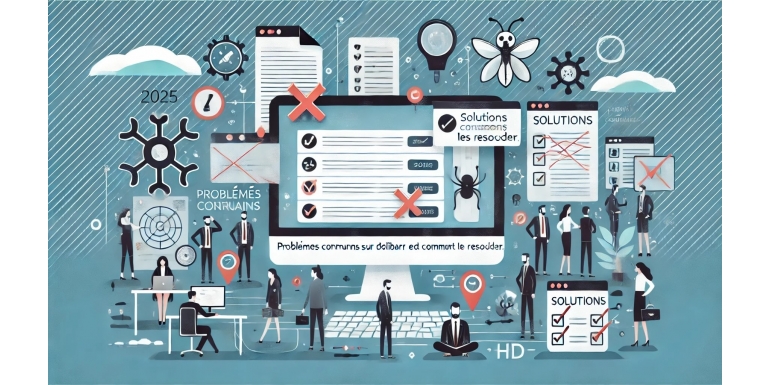
Dolibarr, the open-source ERP and CRM solution, remains a go-to tool in 2025 for small and medium-sized enterprises (SMEs) looking to centralize their business management. However, like any software, Dolibarr is not without its challenges. Users may encounter technical, configuration, or compatibility issues, especially as the digital ecosystem evolves.
This article explores the most common issues on Dolibarr in 2025, their causes, and practical solutions to help users keep their systems running smoothly. Whether you are a novice or an advanced user, this guide will provide you with quick fixes for common problems.
1. Slow Performance on Dolibarr
Issue
One of the recurring complaints from users in 2025 is the slow performance of the software, especially when data volumes are high. This can affect productivity, particularly in businesses with a large number of customers, products, or transactions.
Possible Causes
- Insufficient server configuration (RAM, CPU).
- A large, unoptimized database.
- Unnecessary modules or extensions enabled.
- Outdated versions of Dolibarr or its dependencies.
Solutions
-
Optimize the Database:
- Clean up unnecessary records, such as old invoices or inactive products.
- Use tools like phpMyAdmin to analyze and optimize your database tables.
-
Upgrade the Server:
- Increase RAM or CPU capacity if the server is overloaded.
- Switch to a dedicated or high-performance cloud server if necessary.
-
Disable Unused Modules:
- Access the module settings and deactivate those not essential for your operations.
-
Update Dolibarr:
- Ensure you are using the latest version of Dolibarr and check for module updates.
2. Compatibility Issues After an Update
Issue
After updating Dolibarr or a module, some functionalities may stop working correctly, causing errors or conflicts.
Possible Causes
- Incompatibility between the version of Dolibarr and installed modules.
- Modules not updated to match the new version.
- Changes in default configuration settings.
Solutions
-
Check Compatibility Before Updating:
- Review Dolibarr’s official documentation and the release notes of the modules.
-
Test in a Pre-production Environment:
- Install the new version on a test server before applying it to your production environment.
-
Update Modules:
- Ensure that module developers have released updates compatible with the current version.
-
Roll Back to a Previous Version:
- If the update causes critical issues, restore a backup of your system and wait for a fix.
3. User Access Rights Issues
Issue
Some users report unexpected restrictions in accessing functionalities or data after modifications to user rights.
Possible Causes
- Misconfiguration of user groups or permissions.
- Unintentional changes to access settings.
- Conflicts between inherited and manually defined permissions.
Solutions
-
Review User Groups:
- Check the permissions assigned to groups and adjust them as needed.
-
Use the Rights Diagnostic Tool:
- Dolibarr offers a feature to verify permissions and identify conflicts or errors.
-
Test with a Test Account:
- Create a test user and simulate tasks to ensure access settings work as expected.
-
Document Changes:
- Keep a record of changes made to access rights for easier troubleshooting in the future.
4. Issues with Billing and CRM Extensions
Issue
Billing and CRM modules are among the most used on Dolibarr. However, some users encounter errors in generating invoices or tracking customers.
Possible Causes
- Modules not configured correctly after installation.
- Incorrect regional settings (language, currencies, taxes).
- Outdated or conflicting extensions.
Solutions
-
Check Configuration Settings:
- Properly set options related to billing (VAT, currencies, languages).
-
Perform Tests:
- Create test invoices and contacts to ensure the modules work as expected.
-
Update or Replace Problematic Extensions:
- If a module continues to cause issues, check for updates or replace it with a compatible alternative.
-
Consult the Dolibarr Community:
- Post your issue on forums to get advice from other users or developers.
5. Integration Issues with Other Tools
Issue
Dolibarr is often used with other software, such as payment solutions, third-party CRMs, or e-commerce platforms. Integration issues may include synchronization errors or incompatibilities.
Possible Causes
- Misconfigured or incompatible APIs.
- Network connectivity problems.
- Restrictions in access permissions for connected tools.
Solutions
-
Review API Configuration:
- Ensure API keys and settings are correct for external connections.
-
Test Network Connectivity:
- Check if the Dolibarr server can communicate with third-party tools.
-
Enable Debug Logs:
- Use Dolibarr’s debug mode to trace errors related to integrations.
-
Use Integration Extensions:
- Some Dolibarr modules are specifically designed to handle connections with Shopify, WooCommerce, Stripe, etc.
6. Backup and Restore Problems
Issue
Users sometimes face difficulties in backing up or restoring their database, which can lead to data loss in case of issues.
Possible Causes
- Incomplete or corrupted backups.
- Incorrect permissions for automatic backups.
- Incompatible database or server versions.
Solutions
-
Automate Backups:
- Set up regular backups using scripts or dedicated modules.
-
Test Restorations:
- Periodically perform test restorations to verify the integrity of backups.
-
Store Backups Externally:
- Keep multiple backup copies in secure locations (cloud storage, external drives).
-
Update the Database Server:
- Ensure that your database server (MySQL, MariaDB) is compatible with Dolibarr.
7. Errors with Automatic Updates
Issue
While automatic updates simplify the process, they can sometimes introduce bugs or unexpected errors.
Possible Causes
- Incomplete or interrupted update scripts.
- Incompatibility with extensions or current configurations.
- Lack of a prior backup.
Solutions
-
Always Back Up Before Updating:
- Create a complete system backup before applying an update.
-
Check File Integrity:
- Download installation files directly from the official site to avoid corrupted versions.
-
Test Updates on a Secondary Environment:
- Install updates in a test environment before applying them to production.
-
Contact Support or the Community:
- If an update causes issues, seek help on forums or from developers.
Conclusion
Dolibarr is a powerful and versatile tool, but like any software, it can present technical challenges. The key to resolving these issues lies in prevention (regular backups, pre-production testing) and leveraging the many debugging and community support tools available.
In 2025, businesses can fully leverage Dolibarr by staying proactive in addressing common issues, ensuring a smooth user experience, and maximizing productivity.
