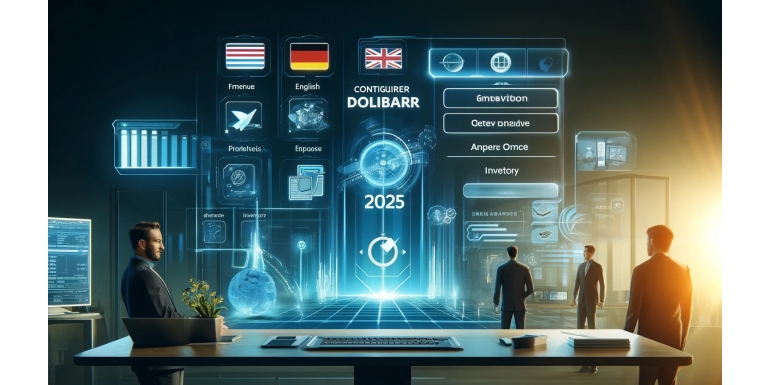
Introduction
Dolibarr ERP/CRM is an open-source business management tool growing in popularity due to its modularity, accessibility, and extensive features. In a globalized world, many businesses face the need to operate in multiple languages to cater to international markets. Configuring Dolibarr for multilingual use in 2025 is crucial to stay competitive and facilitate international collaboration.
In this article, we will guide you through the steps to configure Dolibarr for multilingual use, best practices, advanced options, and potential challenges to anticipate for a successful implementation.
Table of Contents
- Why Adopt a Multilingual Configuration in Dolibarr?
- Dolibarr’s Multilingual Features
- Basic Multilingual Configuration in Dolibarr
- Adding and Managing Translations
- Customizing the User Interface for Each Language
- Multilingual Configuration for Business Documents
- Setting Up Multilingual Users and Groups
- Optimizing SEO for a Multilingual Site with Dolibarr
- Challenges and Solutions for a Multilingual Business
- Conclusion
Why Adopt a Multilingual Configuration in Dolibarr?
1. Access to International Markets
In a world where business is increasingly conducted on an international scale, allowing your customers and partners to access Dolibarr in their native language facilitates communication and enhances customer satisfaction.
2. Improved Internal Collaboration
A business employing multicultural teams needs flexible tools for effective communication. A multilingual interface avoids misunderstandings and streamlines operations.
3. Local Compliance and Better User Experience
Some documents must be generated in specific languages to meet local legal requirements. A multilingual configuration in Dolibarr allows you to customize these documents quickly and effectively.
Dolibarr’s Multilingual Features
Dolibarr offers several out-of-the-box features to support multilingual operations:
- Multilingual User Interface: Language choice for each user.
- Multilingual Documents: Invoices, quotes, and other documents can be generated in different languages.
- Built-in Translations: Many languages are available by default in Dolibarr.
- Localization Modules: Regional settings adaptation (dates, currencies, etc.).
Basic Multilingual Configuration in Dolibarr
Step 1: Access Global Settings
- Log in as a Dolibarr administrator.
- Go to “Home” > “Setup” > “Languages”.
Step 2: Enable Desired Languages
- Check the languages you want to enable.
- Click “Save” to apply the changes.
Step 3: Set the Default Language
- In “Setup” > “Languages”, choose the default language for your business.
- Click “Save”.
Adding and Managing Translations
Using Language Packs
Dolibarr provides downloadable language packs via its admin interface or the official Dolibarr website.
- Go to “Setup” > “Modules”.
- Enable the “Translations” module.
- Download the necessary language packs from Dolibarr.org.
Adding Custom Translations
- Go to the
htdocs/langsdirectory. - Edit or add
.langfiles for each module. - Ensure new translations are saved in UTF-8.
Customizing the User Interface for Each Language
Each user can select their preferred language in their profile:
- Go to “Users & Groups”.
- Select the relevant user.
- Modify the “Language” setting.
- Save the changes.
Multilingual Configuration for Business Documents
Generating Multilingual Documents
- Go to “Setup” > “Modules” > “Billing/Quotes”.
- Select the desired document template.
- In the template settings, choose the default language or enable dynamic multilingualism.
Translating Document Templates
Document templates can be customized to include multiple languages:
- Go to the
htdocs/core/modules/facture/doc/directory. - Edit
.phpfiles to include language-based conditions.
Setting Up Multilingual Users and Groups
Create multilingual groups to better manage international teams:
- Go to “Users & Groups” > “Groups”.
- Create a group for each language or region.
- Assign users to the appropriate groups.
Optimizing SEO for a Multilingual Site with Dolibarr
Best Practices for Multilingual SEO
hreflangTags: Indicate language versions of your pages.- Clean URLs: Use subdomains or subdirectories for each language (
/fr,/en, etc.). - Localized Content: Adapt content for local cultures.
Challenges and Solutions for a Multilingual Business
Common Challenges
- Inconsistent Translations.
- Managing Currencies and Date Formats.
- Compatibility with Third-Party Modules.
Proposed Solutions
- Use translation extensions.
- Implement strict localization policies.
- Regularly test multilingual configurations.
Conclusion
Configuring Dolibarr for a multilingual business in 2025 is essential for adapting to international needs. By following these steps and tips, you can offer a seamless experience to your teams and clients while maintaining sustainable growth in multiple markets.
